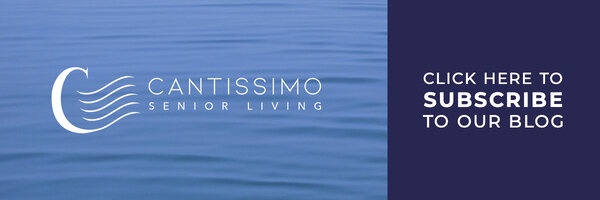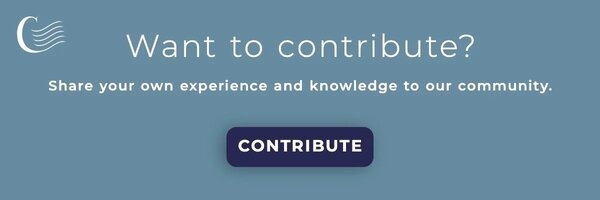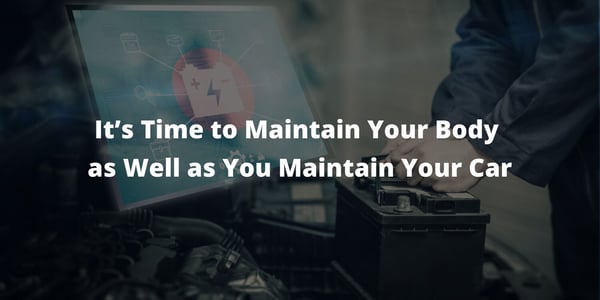As we age, our health concerns often grow. It becomes increasingly important to stay on top of any...
5 Ways Older Adults Can Improve Safety With Voice Devices
There are so many ways for seniors to enjoy the convenience and security of voice devices. It’s important to stay on top of the latest features and changes to the setup to make the best use of these devices. Whether you’re a senior living independently at home or enjoying the comforts of a retirement community, just about everyone will find some helpful tips here for making the most of the Amazon Alexa service. If you’re a caretaker or family member supporting a parent or grandparent, you’ll find some of these features very useful in helping your family member stay safe.
Use Voice Technology to Improve Safety with These Tips
-
Know When Alexa is Listening by Turning on the Request Sounds Function
 Anytime your device hears its wake word (Alexa, Echo, Amazon, or Computer), not only does the ring on top light up, but it will play a tone. That way, even if you’re not looking at it, you’ll know it’s listening. You can turn this on in the Alexa mobile app by selecting Settings > Sound > Request Sounds. Turn on both the Start of request and End of request sounds, and you’ll always know when your device is actively awaiting your input.
Anytime your device hears its wake word (Alexa, Echo, Amazon, or Computer), not only does the ring on top light up, but it will play a tone. That way, even if you’re not looking at it, you’ll know it’s listening. You can turn this on in the Alexa mobile app by selecting Settings > Sound > Request Sounds. Turn on both the Start of request and End of request sounds, and you’ll always know when your device is actively awaiting your input. -
Place Phone Calls to Any Number Without Setting Up Contacts
You can tell Alexa to dial any number, even if it is not in your contact list, by simply telling her the number. This is an excellent feature if you already know the number or have a reference for it, like a business card. For people you call frequently, check out this next feature.
-
Enabling Calling Features and Access to Contact
.jpg?width=300&name=piotr-cichosz-vLpO7F3iAyA-unsplash%20(1).jpg) Alexa makes adding contacts relatively easy. Here’s a link to the five steps to get it done. You may prefer to add contacts manually. However, if you allow it, Amazon is happy to add and periodically update your contact from your device’s directory (mobile phone contacts, for example).
Alexa makes adding contacts relatively easy. Here’s a link to the five steps to get it done. You may prefer to add contacts manually. However, if you allow it, Amazon is happy to add and periodically update your contact from your device’s directory (mobile phone contacts, for example).
Once you enable calling and contacts, initiating a phone call is as easy as saying their name. When you set up contacts manually, you can add nicknames and relationships to make connecting even more effortless. Add mom or dad as a nickname to quickly call a parent.
You may find it easier to remotely manage Alexa for a parent if you add their device to your account instead of setting up an Amazon account for them. If you have family members using devices connected to your account, it’s easy for you to enable calling features and other settings for them.
I found it helpful to Disable Announcements, so my parents didn’t hear every time I called the kids down for dinner. I did Enable Drop-In for their device in case I needed to check on them and couldn’t get an answer to my call (#WorryWort). In a separate post, we’ll talk more about the Alexa Care Hub. Subscribe, so you don’t miss future content! -
Calling an Emergency Contact
Once you’ve set up your communications and added contacts, remember to designate an Emergency Contact. If you or a family member asks Alexa for help, the voice service will call and text you. Phrases like “call for help” and “call my help contact” trigger this function. Select a mobile number that supports SMS (texting) for this contact to get both calling and texting when this phrase is activated. You can’t use 911 as the emergency contact.
-
Enabling Alexa Guard
Whether at home or away on a visit, it’s a good idea for seniors to have the Alexa Guard feature enabled. If you’re monitoring a parent who is aging in place at home, this can be peace of mind for you as a caregiver as well.
The Alexa Guard enables a variety of setup options that include notifying you if it hears windows being broken or the sound of alarms from smoke, fire, and carbon monoxide detectors. It also enables a variety of away mode functions like turning lights on and off with smart plugs. Expect this feature to expand as Alexa learns to detect more sounds.
Want more? Check out our post, 6 Reasons Older Adults Are Loving Amazon's Alexa!
About the Author: Elizabeth Robins
 Elizabeth Robins is a 20 year veteran of the enterprise software space, working for everything from large, multinationals to small businesses with a handful of employees. Her passion for innovation and technology has sent her in search of two goals - solving today's problems with existing technology and preparing for the future by adapting new technology to organizational needs. A Bachelor's degree in Marketing was followed by a Master's degree in Information Systems, which provides her with a broad view of the enterprise and a knack for leveraging new tools and tech across a variety of industries. Elizabeth's current focus is on how voice technology is fundamentally changing our relationship with every conceivable business system and what organizations can do to harness the power and challenges of adapting to this new method of interaction. She is the Director of Product and Customer Success at Best Innovation Group, an innovation catalyst focused on the technology needs of the financial services sector.
Elizabeth Robins is a 20 year veteran of the enterprise software space, working for everything from large, multinationals to small businesses with a handful of employees. Her passion for innovation and technology has sent her in search of two goals - solving today's problems with existing technology and preparing for the future by adapting new technology to organizational needs. A Bachelor's degree in Marketing was followed by a Master's degree in Information Systems, which provides her with a broad view of the enterprise and a knack for leveraging new tools and tech across a variety of industries. Elizabeth's current focus is on how voice technology is fundamentally changing our relationship with every conceivable business system and what organizations can do to harness the power and challenges of adapting to this new method of interaction. She is the Director of Product and Customer Success at Best Innovation Group, an innovation catalyst focused on the technology needs of the financial services sector.